How to Connect Slack to ProdPad
Great ideas are everywhere – and sometimes they pop up when you’re on Slack talking to your team. Connect slack to your product management workflow and send ideas directly from Slack into ProdPad.
We’ve built out an API and use Zapier to allow you to integrate ProdPad with a wide range of other tools and services, including dev, project, customer support and task management tools – and many more! Zapier works by having a “trigger” app and an “action” app. In this case, Slack is the trigger and ProdPad is the action.
Zapier will begin by asking you to authenticate your trigger. Once that is done, select the type of trigger the zap will use. In this case, I’ve set it up for when there is a new message posted to Slack.
You will then be prompted to authorize the action – in this case your Slack account.
I defined a channel and a filter. In this case, my filter identifies any piece of conversation that contains the text ‘#idea’ – automatically sending that text over to ProdPad.
Now it’s time to set up the action itself and map the fields.
These are our current settings:
| Slack | ProdPad |
|---|---|
| Text | Idea Description |
| Added from #ChannelName channel on Slack by username | Notes |
| source:slack | Tags |
This will ensure that the text, along with the source, are tagged and added to your ProdPad account.
Once you’ve mapped everything, you can go ahead and run a test zap to make sure the information is coming in as needed. Keep in mind that this test will generate an instance within ProdPad.
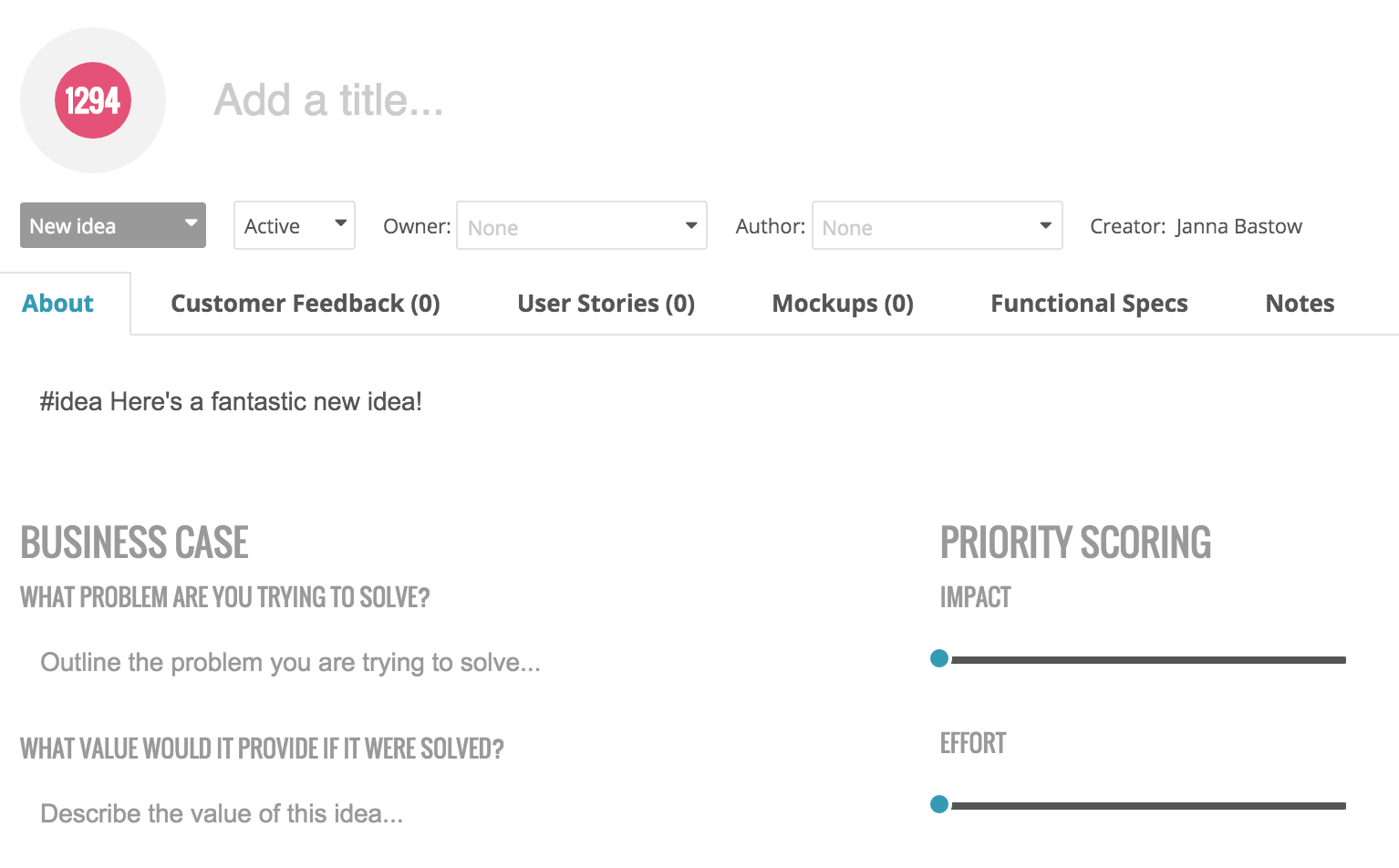
If you’re happy with the results, just click ‘Turn on Zap’ and done!
Which tools have you hooked up to ProdPad? Let me know in the comments – or if you haven’t seen the power of ProdPad for yourself start your free trial right here, right now!
